Getting up and running
First of all, make sure you've downloaded and installed Processing for your specific platform.
Once installed, extract the archive for Image Destroyer (aka mega processor) and put it wherever you want. A decent location could be user/Documents/Processing/Sketches, but you can technically put it anywhere.

Next, open the file "mega processor.pde" in Processing. Everything else will sort itself out, so don't worry about the pseudo-module and object files. They'll all open together as part of the sketch.

At this point, you'll likely get a warning that you don't have Python mode installed. This is normal -- just grab the Python mode for your current version of processing (3/4). I wrote this script quite a while ago, so if you'd like a Java / vanilla port, I'd be more than happy to knuckle down and do that for you :).
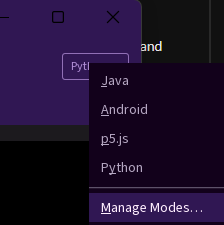
In the upper-right-hand corner, the dropdown tab for 'modes' should reveal whether you've got Python mode installed or not. Go ahead and click on Python mode if it hasn't auto-selected.
And, voila! You should be able to run the sketch like normal by hitting the play button on the main screen. Check out more specific tutorials for more details and use-cases, and thanks so much for checking it out!
Get Image Destroyer
Image Destroyer
Go beyond simply 'glitching' your pictures!
| Status | Released |
| Category | Tool |
| Author | Glitch Labs |
| Tags | algorithmic, generative, generative-art, glitch, glitch-art, image, pixel, Pixel Art, pixel-sorting, processing |
More posts
- StickPlus UpdateMay 11, 2025
- Resize PatchMay 11, 2025
- Saving imagesMay 09, 2025
- Adding and replacing imagesMay 09, 2025
- Pseudo-module referenceMay 09, 2025
- Tutorial Video Added!Nov 02, 2023
Leave a comment
Log in with itch.io to leave a comment.